LTSpice Nit-Picking
I have to admit: this is incredibly nit-picky of me, but it absolutely bothers me every time I open LTSpice that I find a gray background!
I know, I know, you can very simply change the color preferences. And yes, it does last between sessions. However, I spend my time between three different operating systems: Windows 7, Ubuntu, and Xubuntu (for now). I install LTSpice under wine and it works great. But if its a re-install or I update the version, I am pulled back to those ugly default colors. So I decided to find the configuration file for LTSpice so I can set my colors once and keep it that way. Forever.
Turns out, LTSpice just uses an .ini file. I found it (in linux) under ".wine/drive_c/users/[user_name]/Application Data/LTspiceIV.ini". The goal is to set the colors how I want them, close the program, and then backup the file to be used when I replace future installations (if necessary). Here is the source:
As a bonus, you can also see that there is a section for various keyboard shortcuts. I have already changed some of them (i.e. Undo is now Ctrl+Z instead of F9), and I will definitely change them more as I customize the environment to my liking. I can confirm that the Alt commands (Alt+_) work as well, though I have not tried multiple control combinations just yet.
Oh, in case you were wondering, this source produced the coloring as such:
I know, I know, you can very simply change the color preferences. And yes, it does last between sessions. However, I spend my time between three different operating systems: Windows 7, Ubuntu, and Xubuntu (for now). I install LTSpice under wine and it works great. But if its a re-install or I update the version, I am pulled back to those ugly default colors. So I decided to find the configuration file for LTSpice so I can set my colors once and keep it that way. Forever.
Turns out, LTSpice just uses an .ini file. I found it (in linux) under ".wine/drive_c/users/[user_name]/Application Data/LTspiceIV.ini". The goal is to set the colors how I want them, close the program, and then backup the file to be used when I replace future installations (if necessary). Here is the source:
As a bonus, you can also see that there is a section for various keyboard shortcuts. I have already changed some of them (i.e. Undo is now Ctrl+Z instead of F9), and I will definitely change them more as I customize the environment to my liking. I can confirm that the Alt commands (Alt+_) work as well, though I have not tried multiple control combinations just yet.
Oh, in case you were wondering, this source produced the coloring as such:
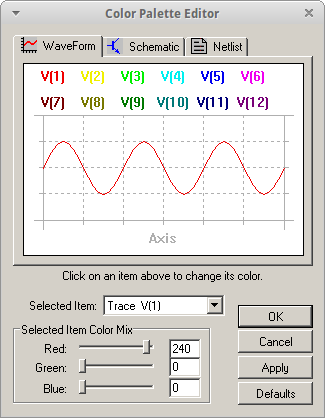 |
| Snapshot of my preferred waveform colors |
 |
| Snapshot of my preferred schematic colors |
 |
| Snapshot of the netlist colors (these are the default ones) |
This is here mostly as a reminder to myself, but if you found it helpful, let me know!

Currently, the syntaxhighlighter script I use doesn't support dosini file format. Sorry that the source is therefore a bit hard on the eyes. If I can, I might try to contribute the ini syntax highlighting to that project.
ReplyDeleteGenuine nerd. I like nerds.
ReplyDelete